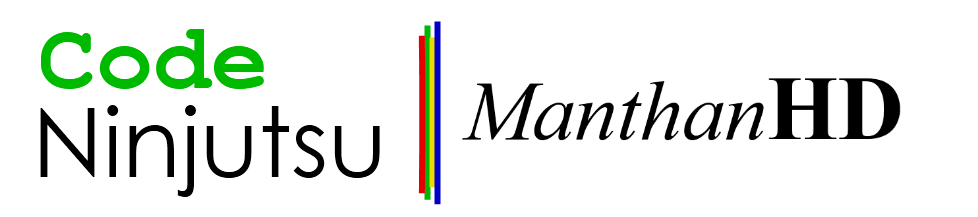First of all, you need to be in safe mode. Open the charms bar, click on the power button, hold the
shift key and while you're holding it, click "Restart". This will restart Windows in troubleshooting/recovery mode.From the menu that has been presented to you, click
"Troubleshoot". Now select "Advanced options" and from the subsequent screen click "Windows Startup settings". Finally, click "Restart" button.Now, if you have Windows 8 installed, you will have an old command prompt styled menu from which you can select
"Safe Mode with Networking" by pressing navigational arrow keys. However, if you have Windows 8.1, then you will have to press number 5 key on your keyboard to go into "Safe Mode with Networking". Once you're there, fire up command prompt. Type in:cd %systemroot%Then type:
ren SoftwareDistribution SoftwareDistribution.oldThat's it. Restart the computer by using the charms menu. This time, don't hold down the shift key.
When Windows normally boots up, open the store, wait a few seconds and try updating/downloading apps and it should work just fine.